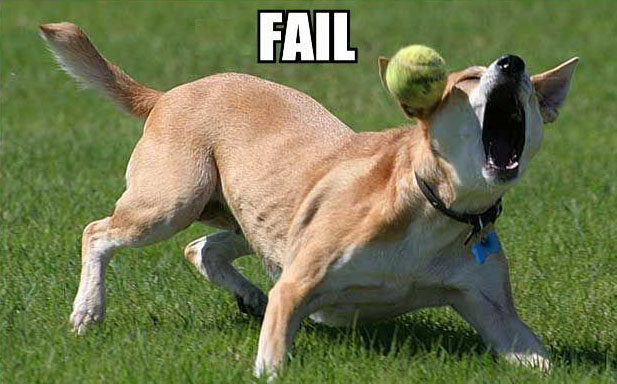If you’re seeing this error, I’ve hopefully got a solution for you!
Over the last 4-5 days, I’ve been literally locked out of my WordPress admin because of this “fatal error”.
After launching my Rockstar Marketing Series, this of course would need happen. If you’ve been following my series on SEO & now PPC, I’m sorry I haven’t posted in bit but I have a good reason!
When I upgraded my version of WordPress to 2.8.2 I received this fatal error message. I was able to see the frontend homepage, posts & pages but whenever I tried to login to dashboard or to even edit a post I got an error like this:
Fatal error: Allowed memory size of 33554432 bytes exhausted (tried to allocate 71 bytes) in /home/theblogb/public_html/jrfarr/wp-includes/wp-db.php on line 824
I of course started Googling on how to fix the error. I tried and tried to get into the database and find the bug. Based of other peoples experiences there were a few solutions but nothing was working for me.
What’s the Solution?
Step 1: Find wp-settings.php and at line 13, increase the memory limit from 32M to 96M. Or whatever number suits your fancy. You’ll be looking for the memory limit section of this file like this:
if ( !defined('WP_MEMORY_LIMIT') )
define('WP_MEMORY_LIMIT', '32M');
Again on line 13, change it from 32M to 64M or 96M, etc.
Immediately after increasing the memory limit I was able to login without any errors. You can of course, leave your memory limit that high and you most likely won’t have anymore issues. But then you’ll find that your site will start chugging pretty slow as it’s trying to allow too much memory at once.
Step 2: Deactive ALL plugins & Re-Activate.
As you begin re-activating each plugin, change the memory limit back to the original 32M and see if the error comes back. Eventually, I found that the “Lifestream” plugin was causing the error after I had upgraded to WordPress 2.8.2.
After deleting the Lifesream plugin and setting my memory back to 32M, I was good to go.
Now what?
One thing to always remember with WordPress, is you can’t trust all the plugins that are available. Use them at your own risk.
And Finally, I can get back to the new Rockstar PPC Series and the rest of the Rockstar Marketing installments. Hopefully, if anyone else has the same problem, they’ll find my solution useful.
Stay tuned as I get back on track with the Rockstar PPC Series.